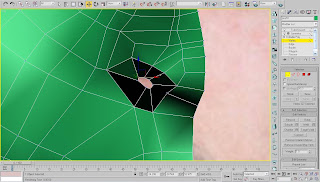To do so, I used the UVM Unwrap function, and altered the vertices to give a more flowing, less stretched look to the texture. It was now ready for the next stage.
To do so, I used the UVM Unwrap function, and altered the vertices to give a more flowing, less stretched look to the texture. It was now ready for the next stage.
Next, I had to use the UMV Unwrap tool to create a render of the mask's shape. Since it was only half of the mask, I had to apply the UMV Wrap to the face, above the Symmetry modifier to affect the whole thing. I then mirrored the other half, and welded the two halves together along the seam to create this render of the mask's shape.
Next, in Photoshop, I used this framework to cut and paste sections of the original photo onto the image of the mesh, to make sure that the final result would fit onto the mask in 3D.


I slowly built up the image in segments, testing it occasionally to see how it was displaying in the 3D render.




Finally, once this was almost complete, I used the smudge and clone tools in Photoshop to clear up any gaps or seams in the image, and make sure it matched the shape of the mask closely. I did not manage to texture the back of the face, as without the side it was very difficult to match up the images.
I was quite pleased with the result, as I found this task very challenging. The project was probably one of the hardest things I have had to do in computing, even outside of 3D Max. However, I feel that I have learned quite a lot of new tricks, which I will be putting into later 3D projects.